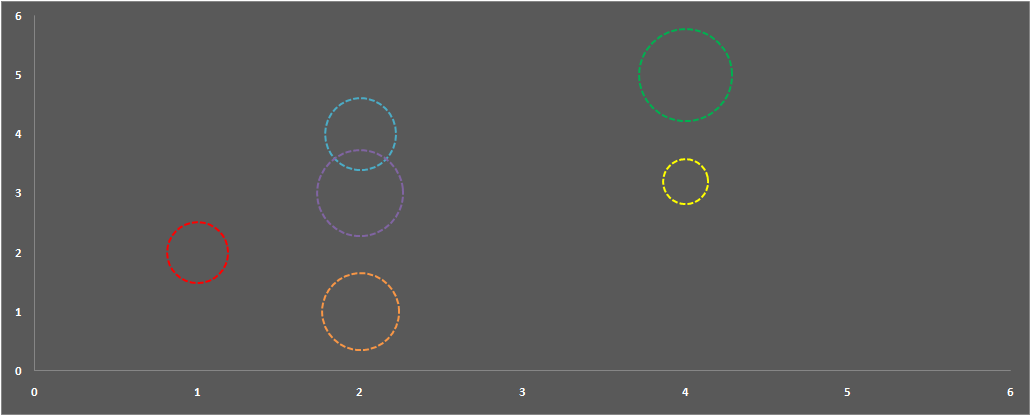Download and try these Templates
1 Gantt Chart Using Stacked Bar Chart
![]()
1 Gantt Chart Using Stacked Bar Chart

Download the working file here https://www.box.com/s/pwj2rq73zg0f8bg8tcke
Steps to use :
- Download the template
- Read the instructions on "Config Tab" to update it as per your requirement
2 Gantt Chart Using Formula's and Conditional Formatting

Download the working file here https://www.box.com/s/5dg4dusl4lyzf5uhnhqs
Steps to use :
- Download the template
- Read the instructions on "Config Tab" to update it as per your requirement